WhatsApp is now one of the most commonly used apps by people for messaging. Over the years, WhatsApp has improved a lot and introduced a lot of features. However, users are still not able to send schedule WhatsApp messages as the feature has not been released. However, this missing feature is much needed for users to schedule their messages.
It will help users to schedule their messages to a specific time when they want their messages to deliver. It becomes very hard to send birthday wishes in the middle of the night or remembering other events for which we want to send messages, which we end up forgetting. Although it is not officially available, you can still enjoy the Scheduled Messages feature with the help of third-party apps like Do It Later, WhatsApp Scheduler, SKEDit app, and others.
These apps allow you to schedule WhatsApp messages along with scheduling any images and videos. These apps are very useful, and most of the time the basic version comes free of cost. However, for images and videos, you will need to purchase the premium version of these apps. Here are steps to follow to use them on both Android and iPhone.
Schedule WhatsApp Messages on Android
To schedule WhatsApp messages on Android, you will need an Android device, WhatsApp Messenger, and Accessibility Access for the third-party app.
- First, open Google Play Store and download any of the third-party apps(SKEDit app for example).
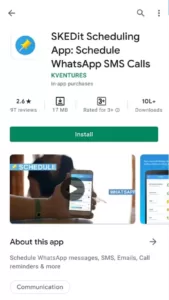
- Install and open the app, sign up, and agree with all the policies.
- After signing up, you will get the main menu, tap on the WhatsApp icon on the screen.

- In the next screen, you will need to grant the permissions. When permissions are done, enable the accessibility of the third-party app by clicking on “Allow”.
- The app will now require details such as contact, message, schedule date, and time. It will help you to enable the schedule WhatsApp messages feature.
- There is also an option to repeat the scheduled messages on the same day and time. You can tick or untick it based on your choice.
 After this, there is a toggle option “Ask me before sending” you can turn it on or off based on your choice. However, if you untick this option, then you will need to disable both the screen lock and battery optimization. If you tick this option, you just have to tap on the phone notification and click on send to send the timed message.
After this, there is a toggle option “Ask me before sending” you can turn it on or off based on your choice. However, if you untick this option, then you will need to disable both the screen lock and battery optimization. If you tick this option, you just have to tap on the phone notification and click on send to send the timed message.
Schedule Whatsapp Messages on iPhone
You will not get any third-party apps like Android on iPhone to send WhatsApp timed messages. However, there is a way to use this feature on the iPhone with the help of Siri. Do note that this method is not completely automated as it just takes you to the send page instead of sending the message directly. To start with, you will need to download the app named “Shortcuts” from the App Store.
- Open the “Shortcuts app” and search for the “Automation Tab” at the bottom. You will then need to create personal automation by clicking on the + icon.
 On the next screen, enter the time and date you want to send the timed message.
On the next screen, enter the time and date you want to send the timed message. - After that, tap on the add button and search for text in the search bar. In the text bar, enter the text you want to send.
 Click on the + icon again to find WhatsApp, click on send a message via WhatsApp and choose the contact you want to send the message, finally click on done.
Click on the + icon again to find WhatsApp, click on send a message via WhatsApp and choose the contact you want to send the message, finally click on done.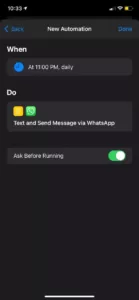 Just like Android, you will get a notification to send the message, tap on send to complete sending schedule WhatsApp message iPhone.
Just like Android, you will get a notification to send the message, tap on send to complete sending schedule WhatsApp message iPhone.
Follow these steps to send scheduled WhatsApp messages on both Android and iPhone.

