Battery life on iPhones is generally bad and with no quick charging capabilities like in Android, the only thing you can do is try to tweak some settings to extend iPhone battery life.
On average iPhone lasts 10hrs – 8hrs. To improve this, follow the steps below.
How to Optimise and Extend iPhone Battery life
1. Turn off the Raise to Wake feature
This feature is used to quickly view notifications at a glance. When one picks up the phone, it’s a useful feature but it consumes a lot of battery life. Therefore, turning it off is a great idea.
- Go to the Settings app on your iPhone.
- Display & Brightness > Brightness Tab.
 Turn off Raise to wake.
Turn off Raise to wake.
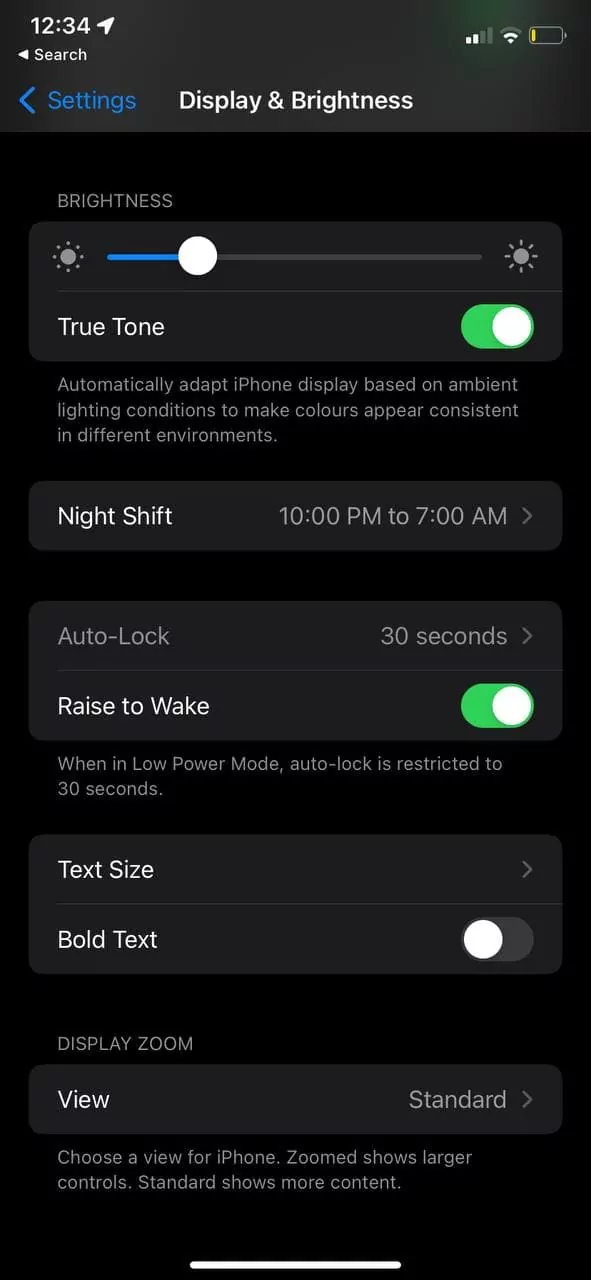
2. Enabling dark mode
As many newer iPhones come with OLED displays, you can easily save the battery by keeping it dark. You’ll be shocked to know how much battery you can save by using dark mode. Plus, it’s good for our eyes to see darker shades.
- Go to the Settings app on your iPhone.
- Look for Display & Brightness.
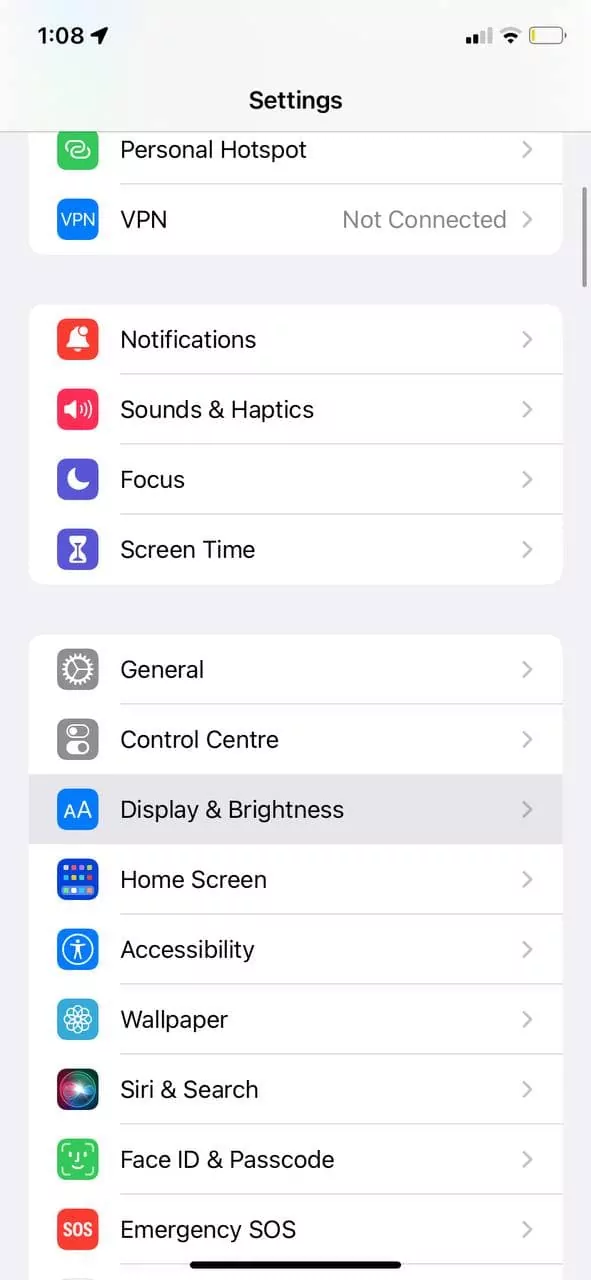
- Turn on Dark mode.

This is most of the most effective ways to extend iPhone Battery life.
3. Restriction on background refreshing
Background refresh is used by all types of apps to ensure that they are up to date and ready to use whenever you access them.
For instance – In the background, Email applications are downloading new mails, Instagram is refreshing the feed, and the news apps are displaying the most recent headlines.
This background refresh of apps merely saves you a few seconds, when you open the app. As you’ll find that your feed is already updated even before you launch the application. But, not everyone needs this kind of auto background refreshing. Also, since it will take only a second to load the feed when you open the app, it’s better to turn this feature off.
- Go to the Settings app on your iPhone.
- Tap on General.

- Find Background app refresh and click on it.

- Here, turn off the Background app refresh.
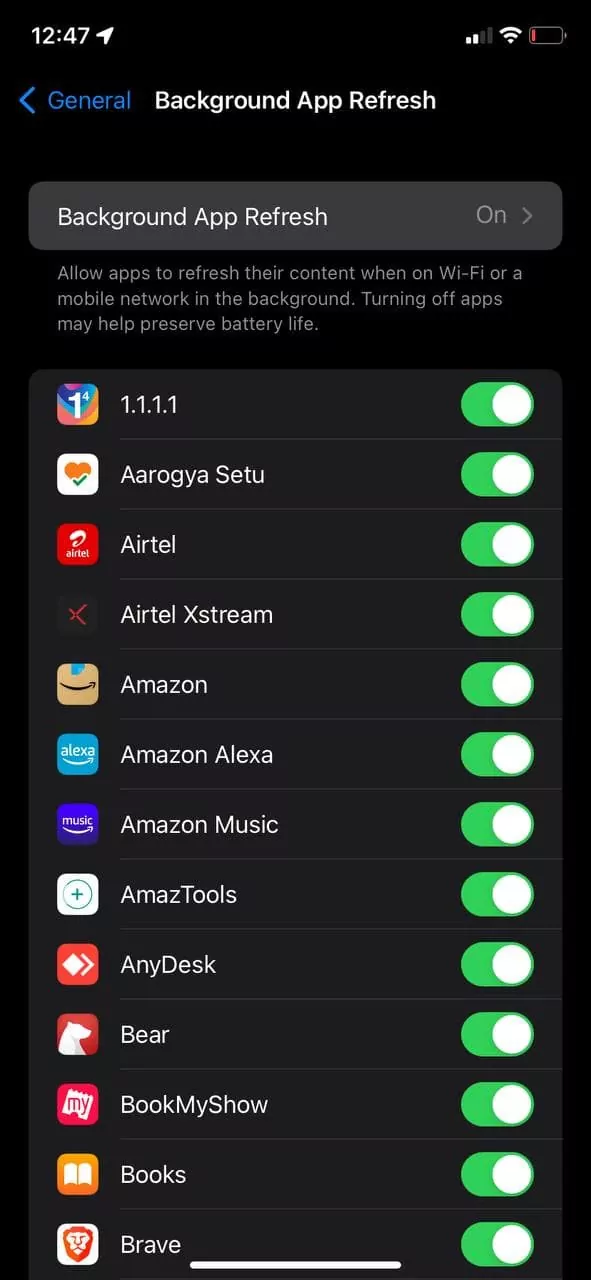
4. Auto-Lock and Screen Brightness
Setting auto-lock time to the lowest i.e. 30 seconds may help you add more minutes. Additionally, you can also use manual brightness and keep the brightness to low in indoor conditions. However, do note that iPhone’s auto-brightness is best for the overall battery of the device since iOS has its own optimization that works like magic.
- Go to the Settings app on your iPhone.
- Look for Display & Brightness.

- Find Auto-lock and set it to 30 seconds.

5. Low Power Mode
When needed, Low Power Mode is a convenient approach to extend your battery life for the day. With a single click, the function suspends mail fetch, background app refresh, auto-downloads, and other features.
- Go to the Settings app on your iPhone.
- Tap on the Battery tab.
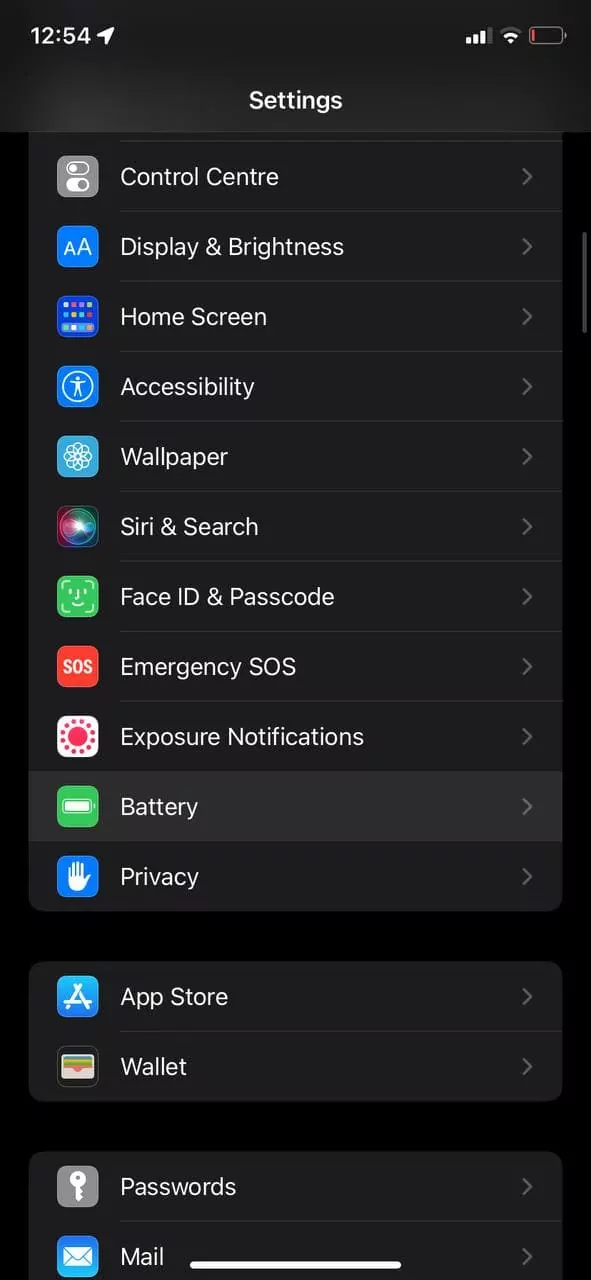
- Here, turn on Low Power mode.

6. Checking battery health
If you still aren’t getting a good battery life, you may want to check your battery health. To check your iPhone battery health follow the steps below.
- Go to the Settings app on your iPhone.
- Tap on the Battery tab

- Click on Battery Health

Here you can see the battery health of your iPhone. If your battery health is below 80% you might want to replace it to get the best screentime.
Extra
- Using Original Apple charging cable and adaptor
- Turning off Location tracking
- Using Airplane mode
- Turning off Bluetooth when not in need
- Vibration and Haptic Switch off
Remember to keep the Optimized Battery Charging option turned on for the maximum iPhone battery performance. This option can be found under the Battery tab.
Also, make sure your iPhone doesn’t go below 20% and above 90%. If charging, leave it on 90% or below, and if you are low on the battery, quickly find a charger and juice it before the battery percentage is below 20%.
That’s how you extend iPhone Battery life easily in 2022. Which method do you find the most effective? Do let us know in the comments below.
SIMILAR STORIES:

