Sadly, Android doesn’t really have a built-in option to monitor the status of your battery. However, if you were unaware, Android does display some basic battery info in its Settings.
To check it out, go to Settings > Battery and press the three-dot menu in the top-right corner. Select Battery utilization from the selection that opens. You’ll notice a list of applications that have used the most battery on your device since its last full charge on the resulting screen.
However, there are a few tricks through which you can find out the health of the battery. Here are 2 methods through which you can check-
Through a Dialer Code-
In most phones, there is a code through which basic battery health can be found. The Hidden diagnostic menus on Android phones may be accessed by typing sequences of digits, hashes, and asterisks into the dial pad in their Phone app. The code is ##4636## , After typing this code one can see the Battery Data tab clicking on it will give you info about the temperature of the battery, Good/Bad health rating. But there is one issue with this method, Not all Android phones support this.
Through AccuBattery App–
AccuBattery is one of the top-rated Android apps for learning more about your Android device’s battery. While it cannot give as much information as root-only software, it is the greatest battery health monitor for non-rooted Android users. How to check First install the app then there are some intro screens on how to use it skip all.

The app’s primary assumption is that your phone battery has a certain number of charge cycles before its performance suffers considerably. A full cycle happens when the battery completes a full discharge from 100% to 0%. Assume your phone’s battery has been depleted from 100% to 50%. If you then charged it back up to 100% and let it drop to 50% again, you’d have completed a full cycle. They also recommend charging the phone to 80% thus saving some cycles and extending the battery health.
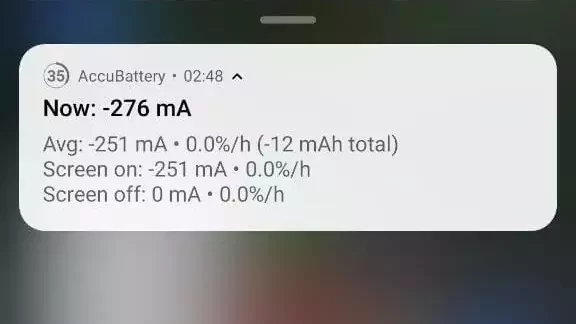
For utilizing the app fully users need to keep the app installed for a few days so that it gathers information about your charging style and pattern. Users need to use the phone normally. There is an alarm that reminds us to unplug at 80% which can be adjusted if needed.

There are four tabs in the app
First Under the Charging tab, it will show How long the battery will last, The Charge current, Temperature, Voltage, and battery capacity. Second is the Discharging Tab where battery usage, Screen on/off time, and Discharging speeds are shown. In the next tab, You can investigate specific factors such as health %, predicted capacity, Battery wear, and so on in health section. Under History, it shows the charging history.Download link Click Here.

Additionally For Samsung devices there is a Dedicated app called Samsung Members app through which users can see the Rating of their battery indicated via Good or Bad.
Tricks for Preventing Battery Depletion in Android Phones
-Use the original charger and cord, or a certified third-party charger.
-avoid charging the phone overnight.
-Keep the battery between 40% – 80% charged. Small, frequent top-ups are preferable to complete recharges.
-Avoid excessive levels such as charging to 100% or discharging to 0%.
-If you’re not in a rush, avoid quick charging.
-Maintain a cool environment around the phone, especially during charging. Please avoid using it while it is connected.
Using these battery-saving tricks will help you get more battery life out of your device in the long run.

