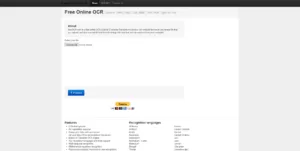The need of extracting text from an image is very common in this digital era. Sometimes it becomes necessary to get some important information out of file formats that are not editable. However, there are some ways available that help to extract the text from images. Thanks to Optical Character Recognition (OCR), this AI-based technology allows to identify texts from images and make them editable. If you want to extract text from any image on different platforms, then here are some of the most popular methods given below in detail.
One of the first things that you can choose to extract text from images is online OCR tools. However, you need to know which one is better among them. Among all the available ones, Free Online OCR is the best OCR tool to extract text from a picture. You will need a browser and a good internet connection for the process. Moreover, the best thing about this tool is it is absolutely free to use and user-friendly.
To get started, open the tool and click on “Choose File” to upload your image. After the image is uploaded, you will get the option “Preview” click on it to get the OCR option. Along with the OCR option, there are some other options as well such, as recognition language, rotate the image, page layout analysis, and others. Click on “OCR” after you are prepared to get the extract text from an image. It will show you the extracted text in a box along with both copy and download options as Doc, TXT, and PDF format.
Although this option is not available on both iPhone and Mac, it is one of the best solutions for both Windows and Android. Using Google Drive is very easy to extract text from an image file. First, you will need to open Google Drive from a desktop or app. Click on the “New” option and then choose “File Upload” to upload the image.
Once the image is uploaded, open the image using Google Docs by right-clicking on the image. You will get the image opened with extracted text below. Also, Google Drive tries to keep the text similar to the image with the same color, size, font, and others.
It is a cloud-based OCR software that is compatible with multiple platforms like iOS, Windows, Mac, and Android. Also, the software is completely free to use and powered with a Google recognition engine. You will need to have an internet connection to run this software. You will be able to extract text from an image from free very easily.
It supports more than 100 languages, and an in-built translator helps to get your text understandable. Some of the most popular features of this software are cross-platform, easy to use, best text scanner, OCR language support, screenshot translation, two OCR modes, and others.
If you want to extract text from any image on your iOS devices, then Textextract works very well. Textextract helps you to extract text from images, non-horizontal text, books, non-editable files, and many more. You can save the text in both pdf and other formats. Also, you can share the texts using Mail, Airdrop, SMS, and other apps. If you save the texts in notes, then you can search them as well. It is available in the Appstore.
On the other hand, If you want to extract text from Android devices, then Text Fairy is the best option. It allows you to work offline and text-to-speech. It supports more than 110 languages and automatically corrects the orientation of the text. You can manage your files in the library and find any extracted text easily. However, Text Fairy can not detect handwriting from any image.
Apart from these, there is some popular software like FreeOCR, SimpleOCR, Capture2Text, A9t9, and many others that are very effective for extracting text from images.
Editor’s Pick: How to Recover Deleted Files for Free