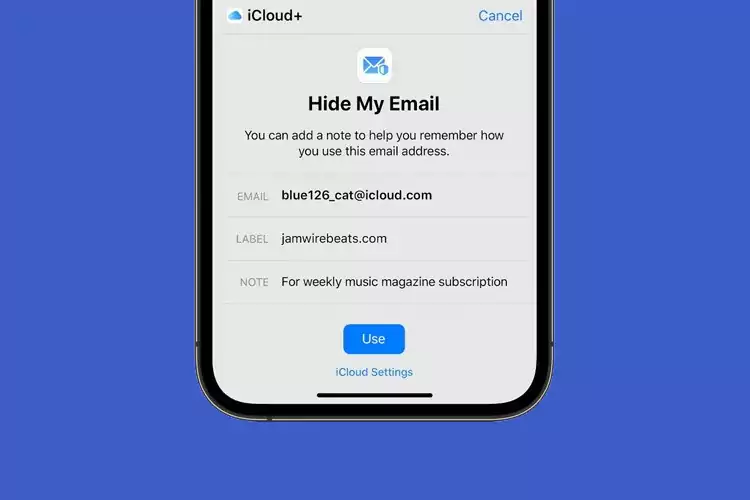Apple announced iCloud+ at the WWDC event in 2021 for more privacy and security. It was one of the features of iOS15 that brought the Hide My Email feature. Using it, you can share random and unique email address when signing in on an app or website. It helps to keep your identity private and protect it from prying eyes. However, this option is only available for paid users. Also, you can use it only when choosing the option “sign in with Apple”
But if you want to use it on Android devices, Windows, and Apple without paying anything, then here are some ways that you can follow. There are two different ways available that you can use to get iCloud’s hide my email feature on Android and Windows. Both of the services are usable anywhere on an app or webpage.
Get iCloud Hide My Email Feature on Windows and Android
Firefox Relay
This is the first method that you can use to get the feature on Windows and Android devices. Firefox offers a service known as Relay that is similar to hide my email feature of Apple. It is completely free to use, and you can create new and random IDs. Also, you need to create up to 5 IDs for a personal email ID.
It helps to keep your original ID hidden from the recipients. Furthermore, you can send attachments as well, but it is limited to 150kb. However, there is a drawback of using it as the reply feature is not supported. Here is the step-by-step guide that will help you to know how to use it.
- First, you will need to visit the website of Firefox Relay and create an account with a personal email address. If you are using the Firefox browser, then you can simply install the Firefox add-on for the relay, and create the account for free.
- Next, you will need to complete the verification process by entering the code that you received on your email id to confirm. You will now need to log in to access the Firefox Relay Dashboard. Create a random address by clicking on “Generate New Alias” You can copy that email address to sign up anywhere, and hire your email personal email.
SimpleLogin
Apart from Firefox Relay, this is another very useful service that is similar to the Hide My Email feature of Apple. Unlike the above-mentioned method, you can create up to 15 alias. As the service is open source and online, you can reply anonymously as well. Here is the step-by-step process in detail to help you know.
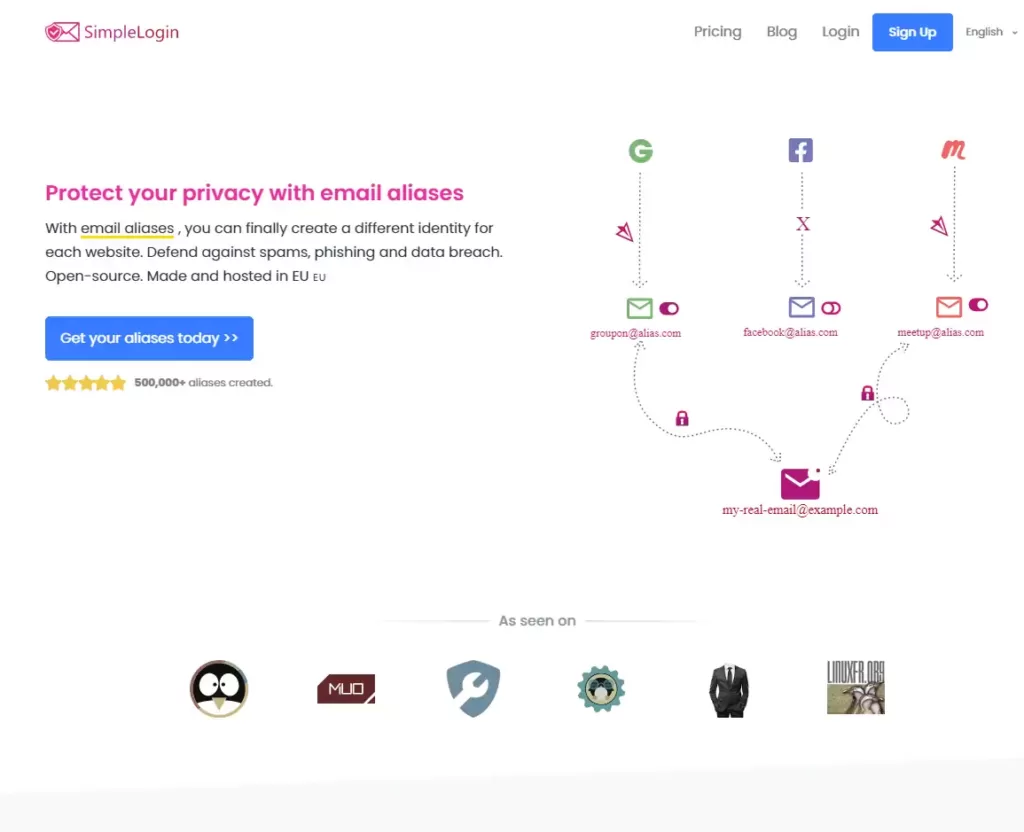
- Visit the website of SimpleLogin and create an account with your personal email address. Confirm the email address the same way as Firefox by visiting the mail inbox. Install the extension of SimpleLogin on Firefox, Edge, Chrome, and Safari.

- Next, visit the website of SimpleLogin again to create a new alias. Click on “Random Alias” to create it, and copy the new email address to use within the app or on the web. You can create a new email address of your choice as well to hide the personal email address.
Both of these services are available on Android devices as well. You can use the Firefox mobile browser to create the alias and add it to the clipboard to use it easily during signup. On the other hand, SimpleLogin has an Android app that you can use to hide your email.
These are the ways that you can use to hide your email and protect it from getting exposed online.
Editor’s Pick: Best Free VPNs for Android TV and The Android Box App