Although Whatsapp is one of the most used social media platforms in some countries, Telegram is still an irreplaceable app in the market. Telegram’s popularity doesn’t just come because of its free download channels, but also because of its stability and feature-rich interface. Unlike other social media platforms, Telegram is quoted to be one of the most secure apps, when it comes to privacy.
Having said that, it also has features like unlimited server storage, polls, better compression, secret chat, and multi-platforms. Now, Telegram has updated their app and it brings a few more features to the list. One of the most interesting features is the new Spoiler formatting feature.
I’m sure, that there have been instances where you’d want to tell about a popular movie that you just watched, but without spoiling it for others. In this case, the Telegram Spoiler formatting feature would work best for you.
The Telegram Spoiler formatting feature lets you avoid spoilers by adding a greyed-out sparkling effect on a particular word or sentence. To be more practical, it is helpful if you don’t want to tell everyone in the group that there’s Tobey Maguire in the new Spiderman movie, but, you do want to tell it to that non-marvel fan. Let’s check out how it will work and the steps to send a spoiler-formated message.
Step 1 – Firstly go and update the application from Playstore, App Store, Windows, Mac, and Linux store. Do note that your Telegram app should be on the latest version, which is version 8.4.1 for iOS and version 8.4.3 for Android.
Step 2 – After updating the app, go to the respective chat or the group where you want to send spoiler-free or spoiler formatted messages.

Step 3 – Type the sentence, let’s say here’s I don’t want to spoil that Tobey Maguire is in the new Spiderman movie. So, I’ll say, “Well, I don’t want to spoil it for you but the thing is there’s Tobey Maguire in the movie.”
Step 4 – Select the word or the part of the sentence which you want to hide a.k.a spoiler format. Once you do that, on iOS there will be an option called BIU and on Android, you’ll either see the Spoiler option directly or you need to click on the three dots on the upper right corner.

Step 5 – Once clicked on the options on the respective OS’, you should be able to see the “Spoiler” button. Simply select on that and you’re done. Your text is formated to get hidden once sent.
Step 6 – Send the message and see it grayed out.
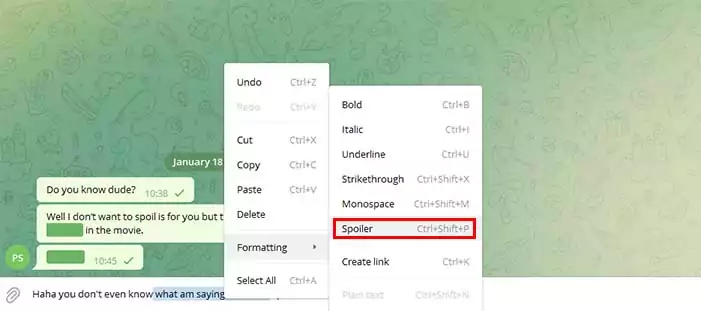
Step 7 – Click on the formated/grayed-out part to see what’s actually been hidden.
Wasn’t that simple? Well, it also seems quite useful, at least for the movie fanatics and artists.
Do note that a feature similar to this is already available on Apple’s iMessage, wherein, the text formatting is similar. And just like Telegram’s feature, you also need to click on the formated/grayed-out text to see what’s been sent.
Apart from this, Telegram’s new update has also introduced some other features like in-app translations, QR codes, and double-tap thumbs up button. Do let us know, what do you think about this new feature and would you actually use it in your daily life.
RELATED:

