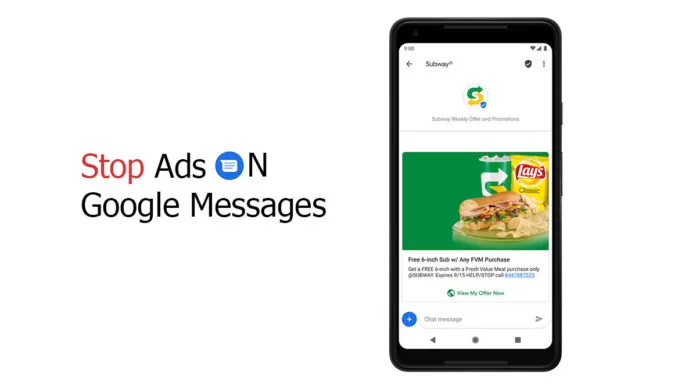A copious amount of Google Messages users have reported that they have been getting random advertisements on the app. However, the chatter began when the well-known tipster Ishan Agarwal posted screenshots of his phone’s Google Messages app. To everyone’s surprise, his Android phone was barraged with advertisements from random companies.
The Google Messages app on Ishan’s phone had advertisements from retail, gambling, and loan companies. This led users to criticize Google for sending out such adverts on Android smartphones, as it turned out that not just him, but many other Google Messages users have been getting spam messages like these on daily basis. Here’s how everyone reacted.
Ironically if these ads are there in Xiaomi app then everyone should have started targeting including some of the so called biased youtubers and now since its Google doing this no one will say anything. Don't why some youtubers have so much hate for Xiaomi inside them.
— Pratyaksh Bharadwaj (@ndroidgay) May 16, 2022
It is such a shame Google is pushing ads when we have clearly paid money for the phone.
— man! (@visor_man) May 16, 2022
Yes, I too have this on my Pixel 5a, here in India. The spams are usually from Bajaj Finserv, Airtel Xstream. And this is the same case on other phones of Nokia, Mi at my home using Google Messages. Currently have reported it as spam.
— Rajan Singh (@Im_RajanSingh) May 19, 2022
The advertisements on the Messages app were not just coming to any Android phones, rather even Pixel users received such promotional adverts on their phones. Owing to this, people also criticized Google for showing ads even on their premium smartphones, although only in the Messages app. However, what’s the reason behind these ads? and how to disable them? Let’s see.
Reason behind the Spammy ads on Google Messages
The primary reason behind getting such ads isn’t phone OEMs or business companies. Nor is it Google, at least directly. The culprit here is Google’s RCS feature. Google’s RCS or Rich Communication Service works as an alternative to the boring messaging app that’s been there for years. It turns the normal messaging experience into an online chatting experience by offering various features like the Read Receipts, Reactions, and Typing alerts similar to Whatsapp. But the RCS feature is only there in Google’s own Messages app and for it to work, you need to turn it on by heading to Settings.
Apart from the features said above, the RCS feature on the Messages app also shows previews of links and content that’s being sent to you. Having said that, anyone or any businesses that send you links will be shown as big previews, just like you get previews on WhatsApp. And here lies the major problem, these previews make users feel like they are getting big adverts on their phones. However, it was the same even before when companies use to send you promotional messages. The only difference was the promotional messages weren’t looking that prominent earlier since the links didn’t have previews.
On top of that, the RCS feature helps businesses interact with their customers by sending promotions and interactive messages, as noted by Google. The feature lets businesses send detailed images and promotional messages to customers. As a result, businesses saw a 144 percent increase in redemption rate compared to the same promotional message sent using the traditional SMS app.
How to turn off ads on Google Messages
Now that you know the reason, you might want to turn off the promo ads you’ve been receiving. Unfortunately, the only sure shot way to turn off the spammy ads is by turning off the RCS feature on Google Messages. It means that you’ll be back to the old messaging app, but at least you can send and receive texts.
Yes, we can block and report the ads and the business accounts on the app, however, it doesn’t help completely. So, if you want to completely stop receiving such spammy messages, turn off RCS by following the steps below.
1. Open Google Messages.
2. Click on the three dots in the top-right corner.
3. Tap on Settings > General > Chat features.
4. Tun off the “Enable Chat features” option.
That’s how you can turn off ads on Google Messages and stop receiving spammy messages on your Android phone. It’s unfortunate that the RCS feature was being promoted heavily by Google, however, this feature for some has turned out to be a Con in reality.
It remains to be seen, what measures Google takes to lower or cut out the random promotional messages that users are receiving on the Google Messages app.
What do you think about Google’s RCS on Google Messages? Are you receiving such adverts on your Android phone? Do let us know in the comments below.