Music soothes our minds, and we easily fall asleep while listening to our favorite songs. But, the next morning, we wake up with a 0% phone battery and a warm device. With Spotify, you can enjoy your bedtime music, ensuring the music will get stopped automatically after you fall asleep. Sleep timer on Spotify helps you set the timer to stop the music. This is THE most useful Spotify feature that lets you enjoy music at night without draining your phone battery unnecessarily.
How to Put a Sleep Timer on Spotify on Android and iOS devices
1. Set Up A Sleep Timer on Spotify on Android
Follow these few steps to set up a sleep timer in Spotify app on Android devices.
1. Open the Spotify app on your Android device. Make sure the app is updated to the latest version. Currently, the latest version of Spotify is 8.7.6.1083.
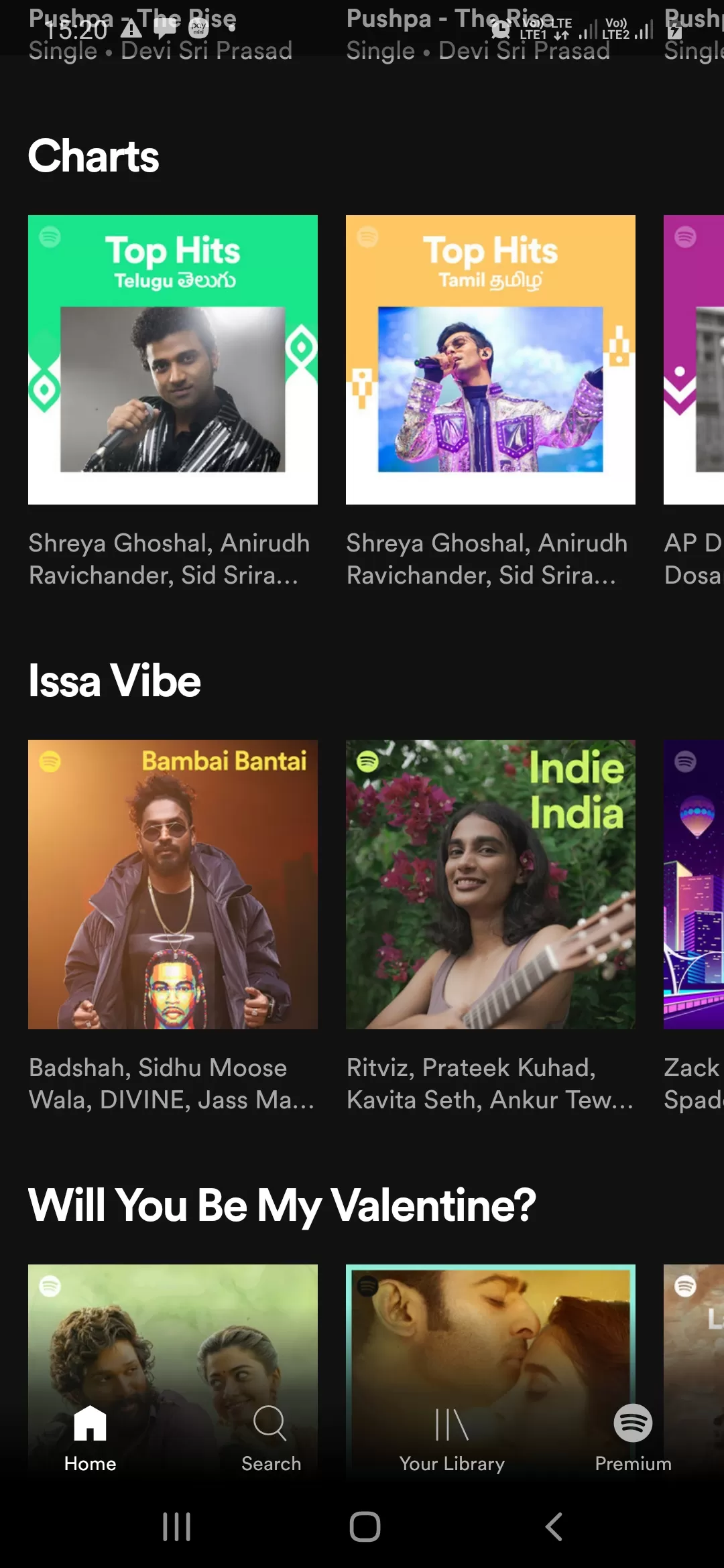
2. Once you open the app, play any song. Now, click on the song that’s playing.

3. Now, the playing screen will Appear, tap on the three vertical dots at the top right corner.

4. Once you click on the three dots, you’ll see a menu hovering over the song. Scroll down in the menu and tap the Sleep Timer option.
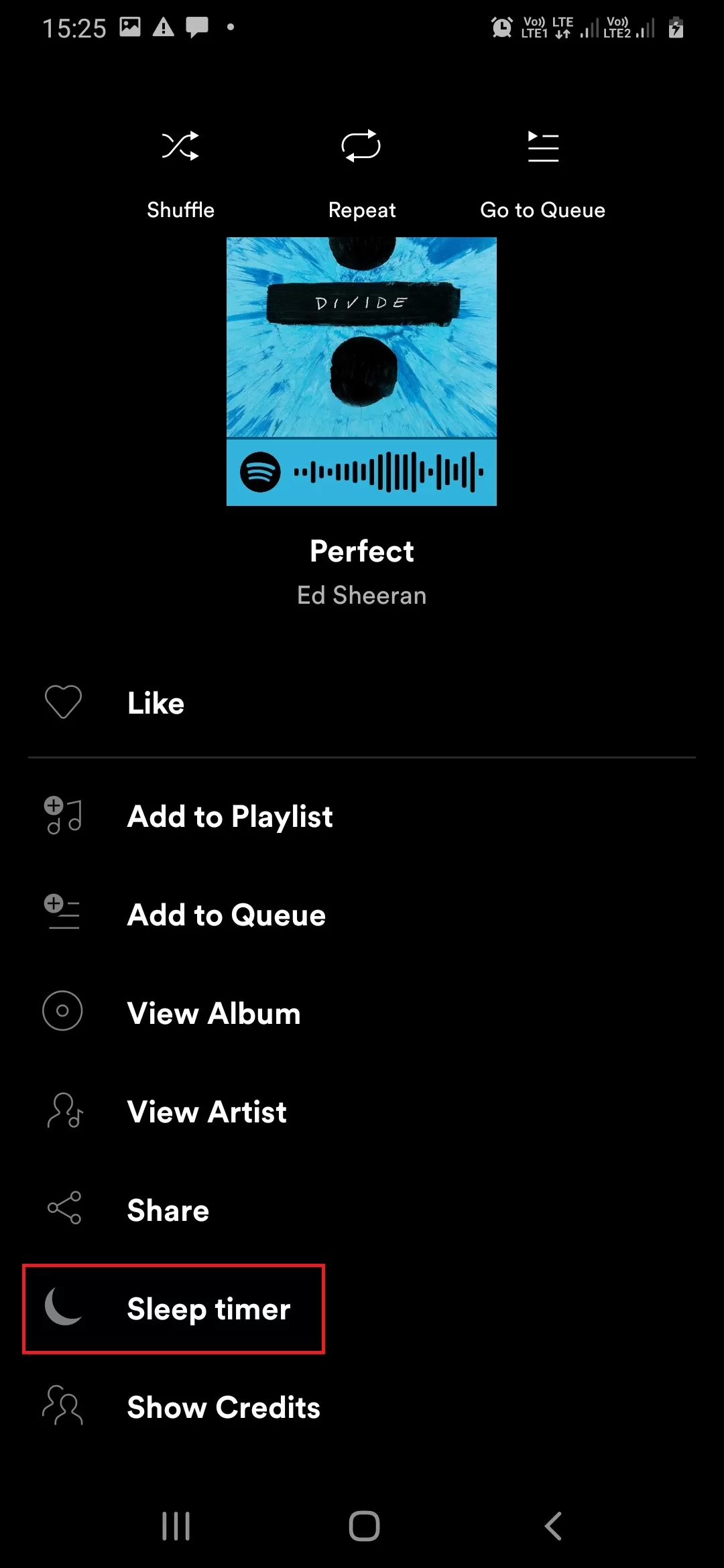
5. You will get a ‘Stop Audio In’ Screen.

Here, choose what time you prefer to stop the music. You will get six-time slots, 5, 10, 15, 30, 45 minutes, and 1 hour.
You can choose ‘End of Track’ also if you want to stop the music after the present music track.
6. After you set the time, Spotify will show you a message – ‘your sleep timer is set’
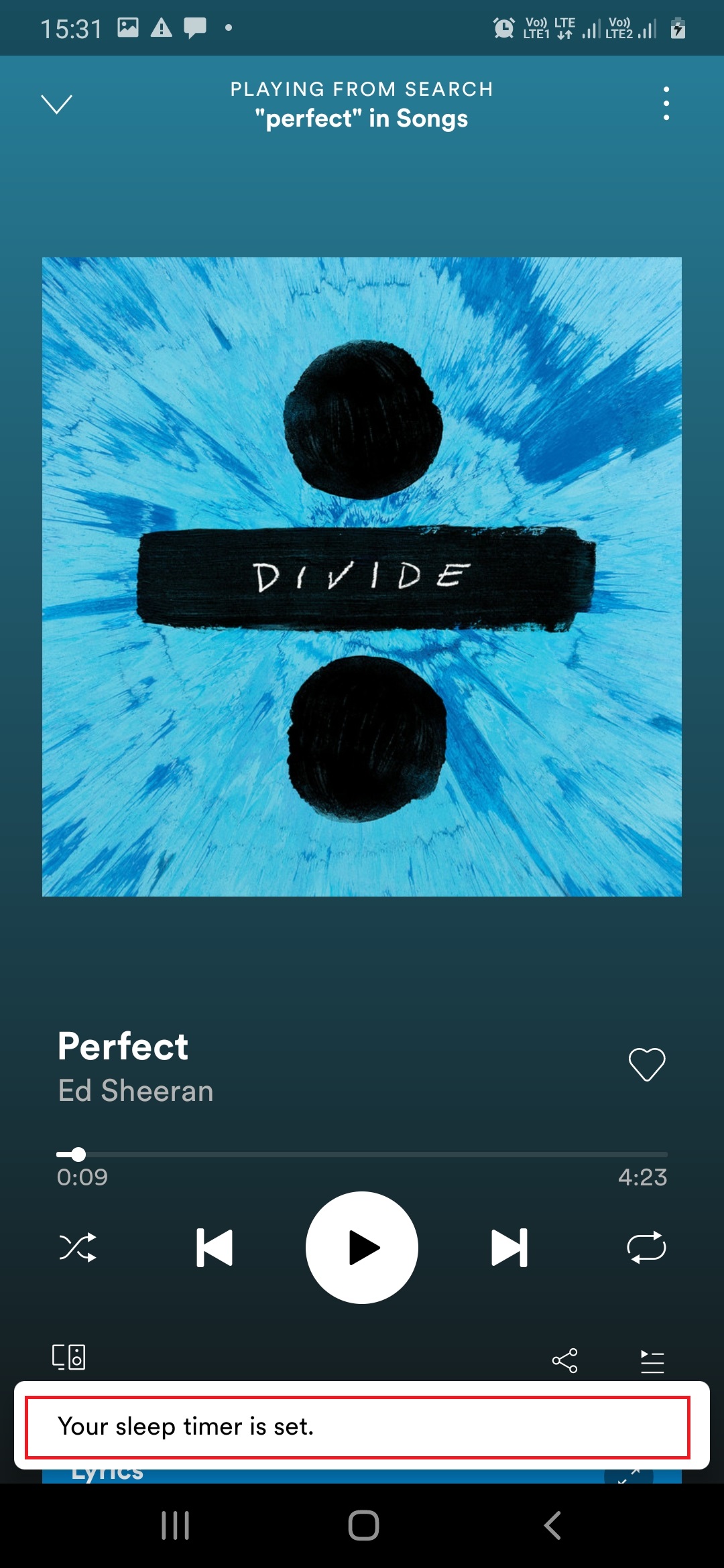
2. Set Up A Sleep Timer on Spotify on iPhone
The steps are almost the same on iPhones. Follow the steps below to put a sleep timer on Spotify on iPhones.
1. Open the Spotify app first on your iPhone. Again, make sure the app is updated to the latest version on your iPhone. Currently, the latest version of Spotify on iOS is 8.7.6.
2. Once you open the app, play any song. Now, click on the song that’s playing.
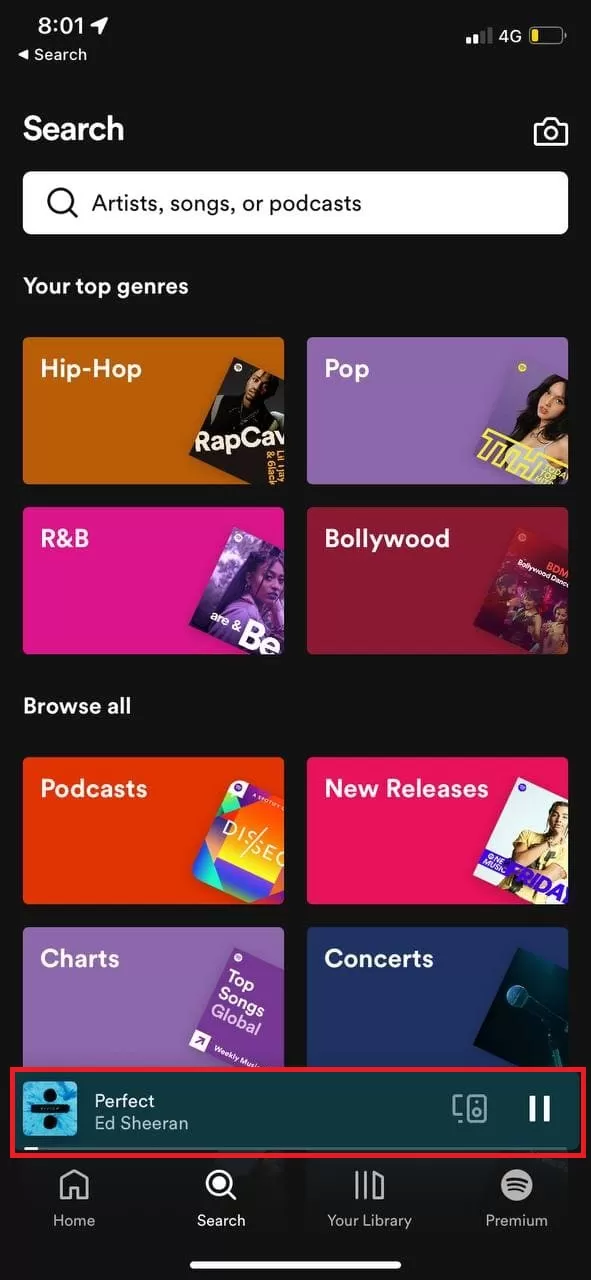
3. Just like on Android, the playing screen will appear. Here, unlike Android devices, you’ll three horizontal dots. Click on them.
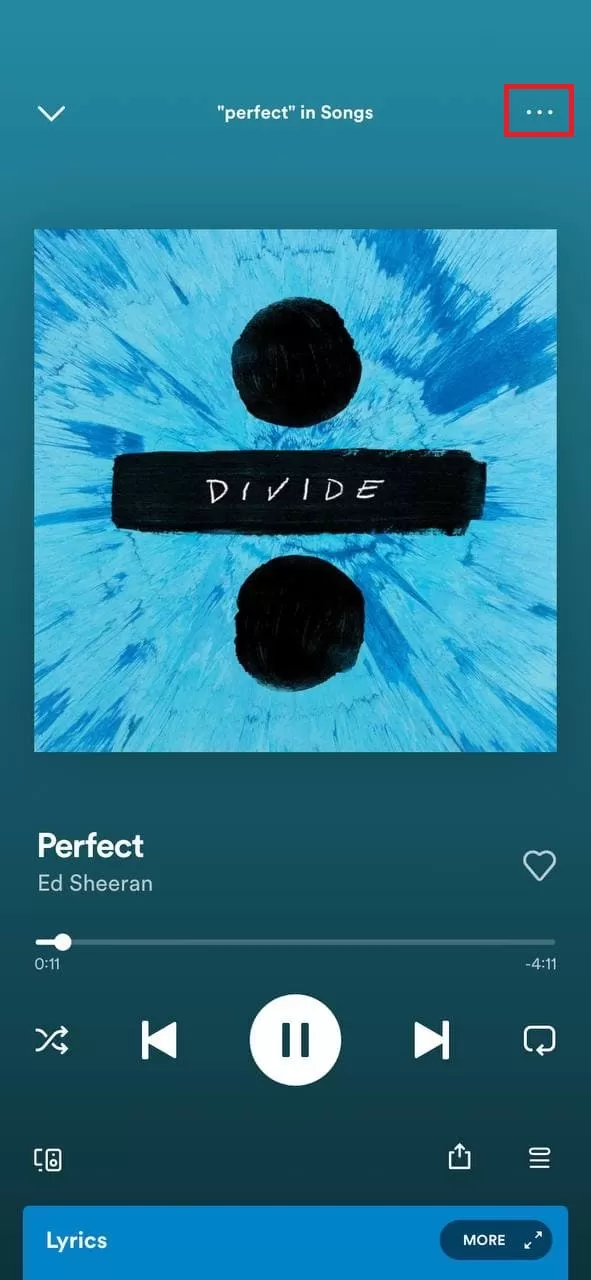
4. Just like on Android, Once you click on the three dots, you’ll see a menu hovering over the song. Scroll down in the menu and tap the Sleep Timer option.

5. You will get a ‘Stop Audio In’ Screen. Here you can see different timing at which you want your song to stop playing. Set a time as per your wish.
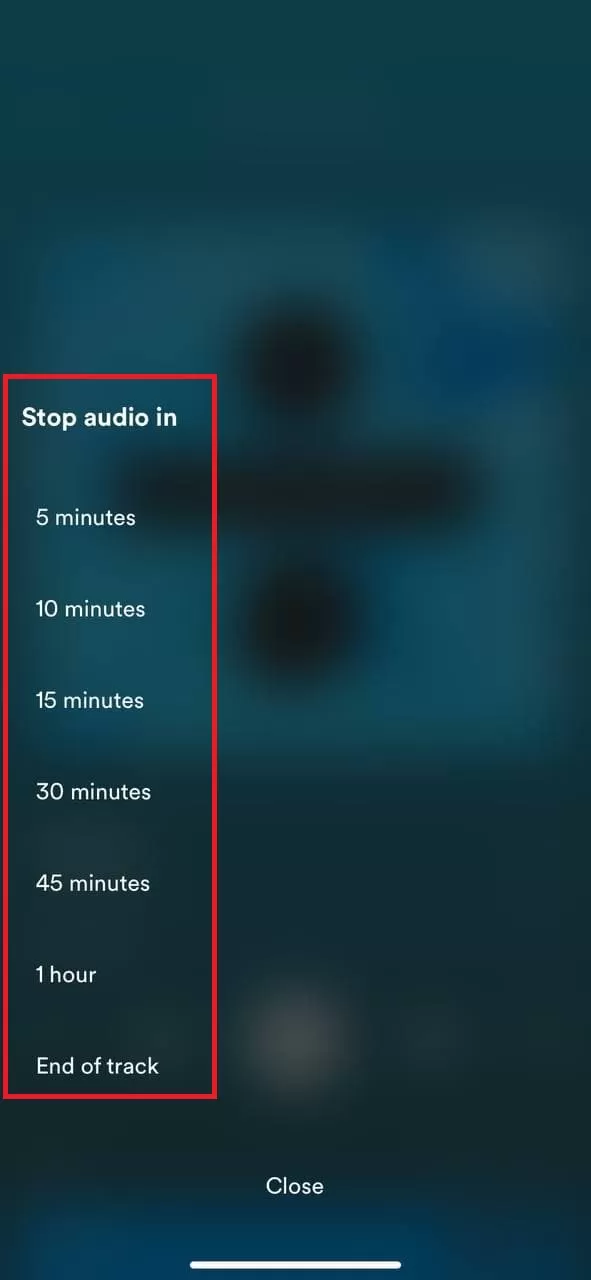
6. After you set the time, Spotify will show you a message – ‘your sleep timer is set’
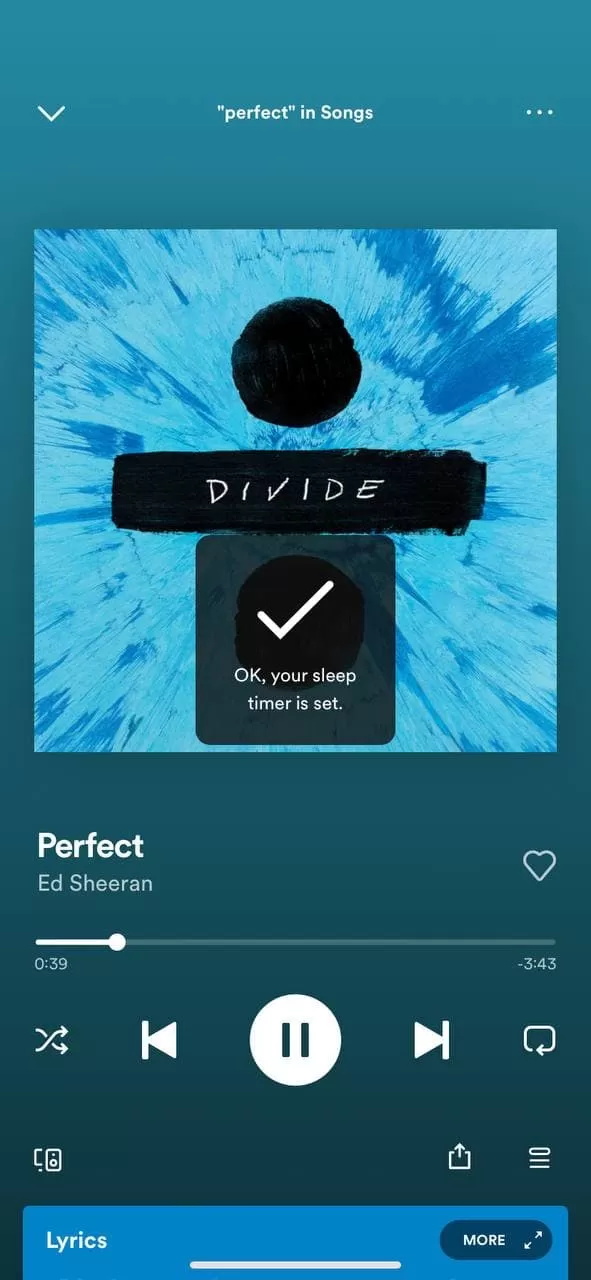
Enjoy your music at night! If you feel sleepy, don’t worry, Spotify will stop the music without disturbing your sleep.
Why do you need to set up a sleep timer on Spotify?
Listening to Podcasts or Music with the sleep timer turned on can be a great productivity hack. Using the sleep timer feature on Spotify can be useful at times when you are tired and want to doze off while listening to your favorite music album.
Also, it could be super helpful for people who aren’t able to sleep at night. Simply play good relaxing music and turn on the sleep timer. That’s it!
SIMILAR STORIES:

