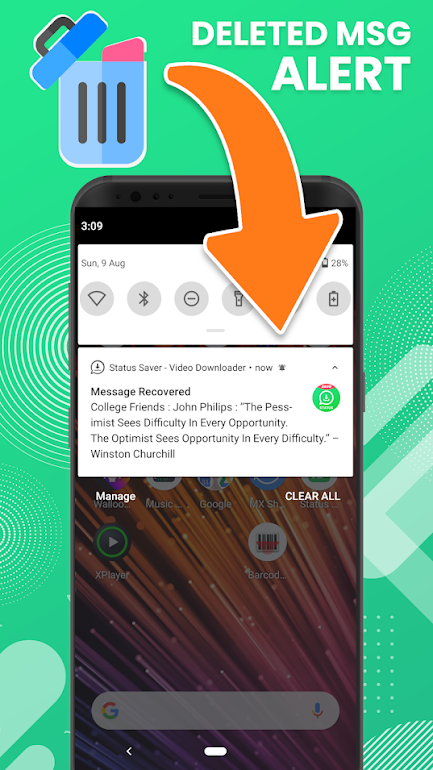WhatsApp is a popular messaging app with over 2 billion monthly users. The popularity of this application is so huge that people use the platform for personal and business matters. The app gets frequent updates to make the user experience smoother. There are several ways to recover deleted WhatsApp messages from your phone. If you are searching for the same, you’ve arrived at the right place. Check the details below.
Note: You must backup WhatsApp messages to recover your chat history.
How to enable WhatsApp backup
To use the backup option, you must enable the backup feature of WhatsApp so that the messages will automatically be stored in the backup file. It helps you recover deleted WhatsApp messages easily. Follow these steps:
- Open WhatsApp > More option (Three Vertical Dots) > Settings > Chats > Chat Backup
- Choose Google Account where you store the backup. Or, you can create a local backup on your device.
- Tap BACK UP.
Recover your deleted WhatsApp messages on Android
To use this method, you need to back up your messages to drive first. If you reinstall WhatsApp without Google Drive backup, then the app will try to restore your message from your local files. Here are a few steps that you can follow to get the job done.
Using Google Drive backup

1. Uninstall and reinstall WhatsApp.
2. Open the App, complete the setup, and verify your phone number.
3. After you do the setup, you’ll see the RESTORE Option. simply tap on it.
4. Now, click Next.
This way, you can easily restore your deleted chat history from Google Drive.
Using Local Backup

If you choose your phone’s local backup option for restoring your messages, you have different steps to follow.
- Choose File Manager on your phone.
2. To restore deleted messages from the root storage, follow these options: Device Storage > WhatsApp > Database. Here’s how you can do the same to restore from the SD card: SD Card > WhatsApp > Database.
3. Select msgstore.db.crypt12, which is your most recent backup.
4. Tap three vertical dots on the top right corner of your screen or in the taskbar at the bottom of your screen.
5. Tap Rename and rename it to msgstore_BACKUP.db.crypt12. By renaming the file, you avoid overwriting the file.
6. Apart from the file above, you will get other files in the format of msgstore-YYYY-MM-DD.1.db.crypt12 format. Find the most recent file.
7. Rename the file to msgstore.db.crypt12.
8. Go to your Android device Google Drive, tap the three-line icon, and choose Backup.
9. Delete WhatsApp backup from the backup folder.
10. Uninstall and reinstall the app again.
11. Open your app and set up your account using your phone number.
12. You will get the RESTORE option. click RESTORE to start the process.
A few things to remember:
- You will get up to the last seven days’ local backup file.
- The local backup file will be created at 2 AM every day automatically on your phone.
- If you didn’t find the WhatsApp folder on your SD card, you need to check the internal storage option.
Read Deleted WhatsApp Messages
This is probably why you clicked on this story. Okay, reading deleted WhatsApp Messages is not an official thing. Still, if you want to read deleted WhatsApp messages you can do it by following the steps below.
Before we get started, note that a few years ago, WhatsApp introduced the most awaited feature – deleting the already sent messages before anyone sees them. This feature was appreciated by everyone because usually people mistakenly send messages to the wrong receivers, and this feature lets them delete those messages.
But, this feature also increases the curiosity of the receiver to know what was sent first. Remember that WhatsApp does not allow you officially to read deleted messages. But, many third-party applications let you do so.
WhatsDelete: View Deleted Messages & Status Saver
This app allows you to read deleted messages. Simply download the app and let it do its things. Next time if someone sends you a message and deletes it instantly, you can actually read it on this app 😛.
Please note that this is not an official method, and such applications have no affiliation with WhatsApp. Since these apps have notification access, you need to grant intrusive notification access also. Be careful before granting such permissions.
To recover deleted WhatsApp messages, we advice to always follow methods suggested officially by WhatsApp either through Google Drive or from Local Files.
SIMILAR STORIES: