Three Ways to Recover Deleted Files for Absolutely Free
Using Recuva
Recuva is an application that helps users to recover deleted files for absolutely free. It allows the user to recover large-sized files including pictures, music, videos, document, and emails. It can restore the data from a Hard disk, Memory card, Floppy Disks, and USB Flash Drive.
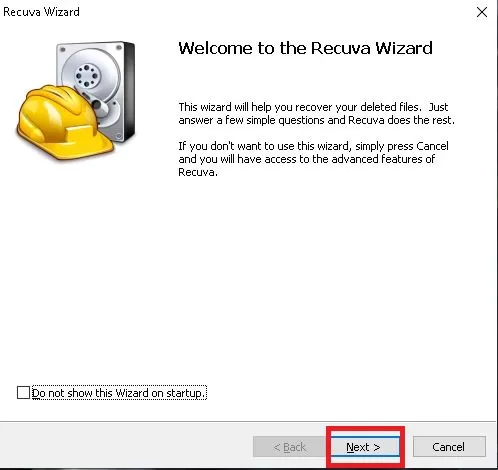
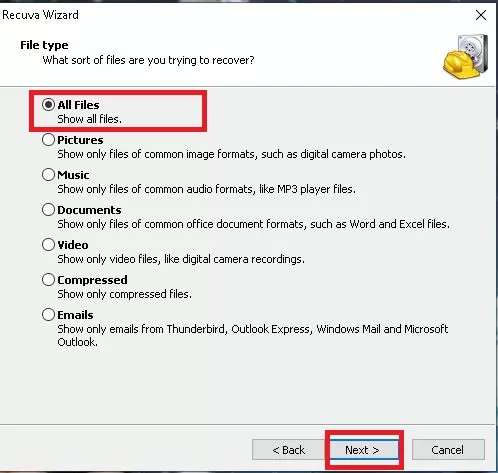


Using Disk Drill
Disk Drill is also one of the most popular software tools that recovers your lost, damaged, and corrupted data from the system. It will help users to recover data up to 500MB for free.
It supports various kinds of files that users can restore like the NTFS/ NTFSS, HFS/HFSX, EXT3/EXT4, FAT/FAT32, and other file types. It is compatible with Windows as well as Mac devices.
- Open the Disk drill Application.
2. Select the Data Recovery option and you will see all the drives.

2. Here, select the disk you want to recover your data from. And, in the right corner, click on the drop-down option and select the All Recovery Method.

3. Finally click on the Search For Lost Data option at the bottom.

4. Once the process is complete, you’ll see all the recovered data.
Using EaseUS Data
If you want to recover data up to 2GB or plus, you can use the EaseUS Data software. This software can help you recover deleted files for absolutely free. It is easy to use and has a minimal interface.
- Open the EaseUS Data application
2. Select the location where you want to store your recovered data.

3. Choose the drive you have lost the data from, and click on Scan.

4. After clicking on the Scan option, it will automatically scan from the drive you selected. (You can use filters to narrow down the search to a specific file type).
5. Click on the file and hit Recover.

Recover Deleted File From Recycle Bin

